Rethink How You Write Git Commits
Published May 29, 2021
Table of Contents
How to Write a Git Commit Message
There are no set rules how you should structure a commit message. As long as it’s descriptive, and clear. I’m often guilty of writing horrible non-descriptive commit messages myself, after I’m left with no mental energy to distill succinctly what I’ve done. You might write:
git commit -m "Added feature to add todos"I prefer using the imperative mood way:
git commit -m "Add feature to add todos"You often perform other verb actions on your Git history, using subcommands such as git revert.
“The imperative mood is a grammatical mood that forms a command, or request.”
You can learn more by reading How to Write a Git Commit Message which inspired the title of this section.
Same as writing comments in your code — try that your commits answer what, and why, instead of how.
You can see the Git history, by saying git log. You’re going to get a list ordered by most recent commits. Each commit is listed with a SHA-1 checksum. Since it’s long, we can just specify the first 8 characters.
This problem can be more pronounced, when not considering these things:
git log --pretty=oneline
# ca82a6df Added new feature
# 085bb3bc Fixed breaking changes
# a11bef06 Polishing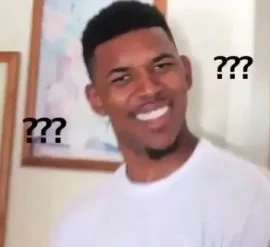
Compared to being more clear, and descriptive:
git log --pretty=oneline
# ca82a6df Add feature to add todos
# 085bb3bc Fix bug in Safari that prevented adding a todo
# a11bef06 Add micro-interactions to improve the user experienceWhich one do you prefer?
Conventional Commits
The Conventional Commits specification is just an agreed upon convention with a simple set of rules for an explicit commit history.
- The commit should be prefixed with a type of
feat,fix,docs,style,refactor,perf,test,build,ci,chore,revert - The type prefix must be followed by a colon, and space
- After it you write a description (short summary of the code changes)
git commit -m "feat: Add todo"git log --pretty=oneline
# ca82a6df feat: Add todo
# 085bb3bc fix: Solve bug in Safari that wouldn't add a todo
# a11bef06 style: Add micro-interactions to improve the user experienceYou don’t have to strictly adhere to it. I use a types type, when I’m working with TypeScript type definitions.
I prefer capitalizing the description. It doesn’t matter what you prefer, as long as you’re consistent. Sometimes a project you’re contributing to doesn’t have rules. In that case, I first look at how they structure their project, so it’s consistent.
There’s other reasons why this system is useful:
- You can have automatically generated changelogs
- Semantic versioning is done for you (since it can understand what type of change you’ve made based on the type)
- It’s self-explanatory, so anyone can understand it
- Having a more structured commit history makes contribution to your project easier
Using the VS Code Extension
You can use the Conventional Commits extension. It makes it simple to write commits, in a couple of steps, using a dialogue. Pressing Ctrl + Shift + G brings us to the source control panel:
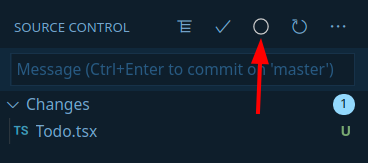
You can select the type of change:
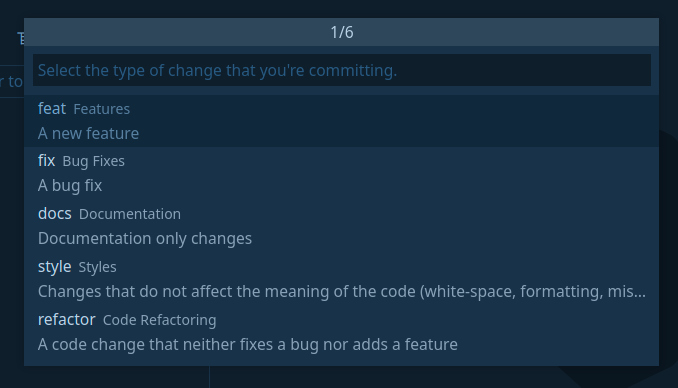
There’s even emoji options:
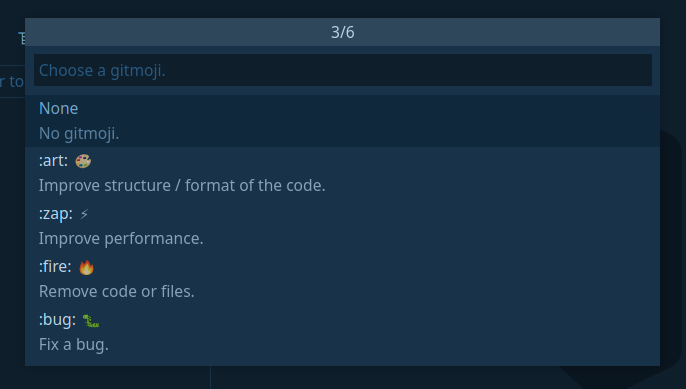
After you’re done, and do a git log:
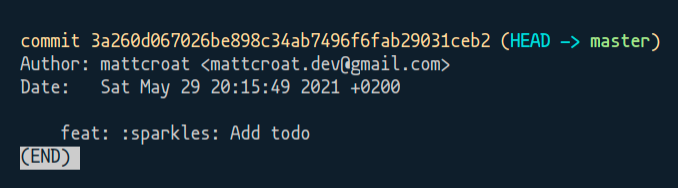
Congrats!
Conclusion
This is a great way to get started, but after a while you’re going to notice how slow it feels. At that point you have already memorized, and read the descriptions for the options.
I suggest you get comfortable using your terminal, if you already aren’t. I use a mix of both, as sometimes I prefer the visual feedback, such as looking at the difference between two files after I’ve made changes.
Read you later.